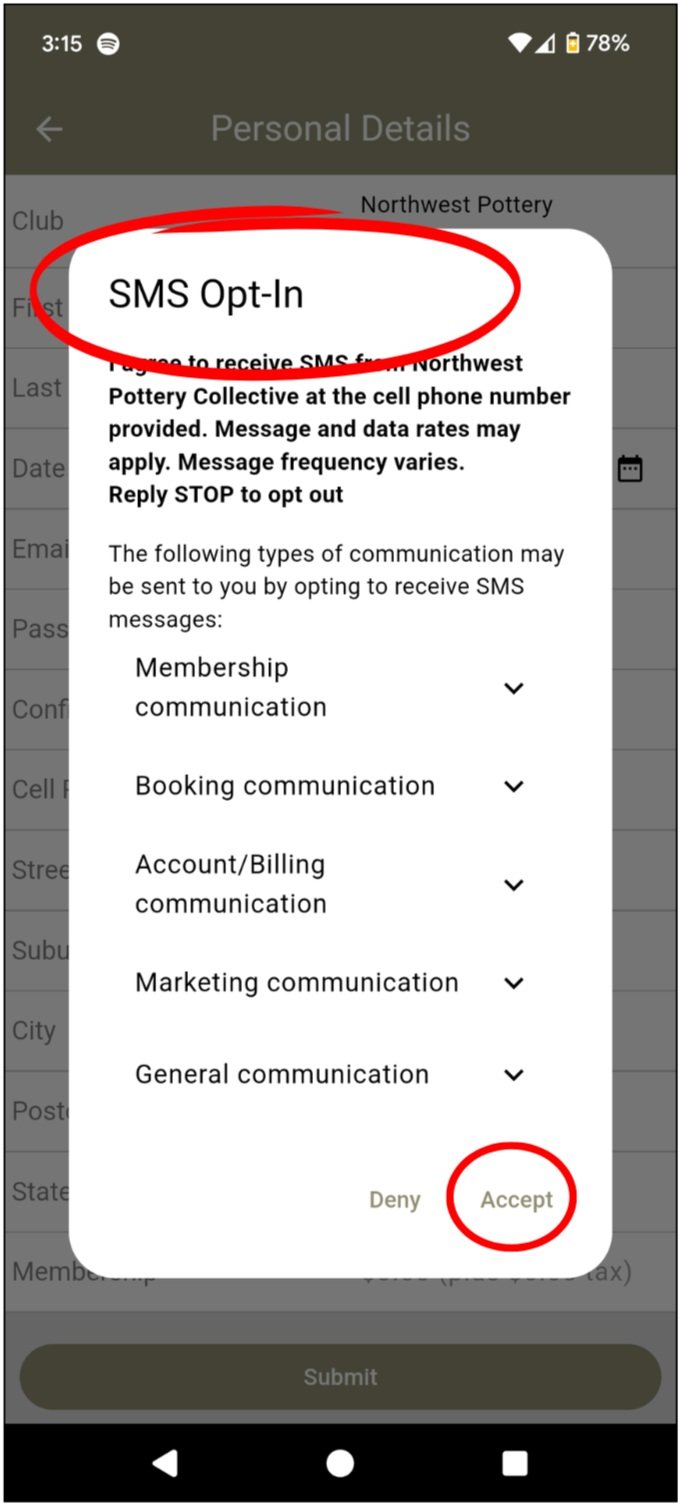Download Our App (Serenity Bookings)
Download our app to register and check-in for classes, workshops, camps, and open studio hours. You can also purchase clay on the app! For questions, please contact admin@nwpotterycollective.com
Serenity Bookings How-To Guide for Creating an Account on the App
After downloading the app, click “Join Club”
Use the “Can’t find a QR code? Try searching for a Club” option at the bottom of the screen
Select “Northwest Pottery Collective” from the dropdown
Under “Studio Membership” select “Create an Account”
This is not a membership but is a way for you to create your online account via the app. You will not be charged a membership fee.
Input your personal details
Click “Submit” when complete
Review and Accept the SMS Opt-In information
Review and Accept the Terms & Conditions and Liability Waiver
NOTE: You will NOT be charged for a membership
Sign at the bottom of the screen indicating you accept the Terms & Conditions
Click “Confirm'“
You will now be able to register for classes, workshops, camps, and open studio time
Serenity Bookings How-to Guide for Booking Open Studio Time - Students and Community Drop-Ins
Create a login and sign-in to the app
NOTE: If you previously booked a class, use that email as your login and use the “Reset Password” option to create your establish your account
Choose “Book Classes” on the main screen
Select the date for your open studio appointment
NOTE: If you cannot find the date you want, we may be closed for an event or the 48-hour weekend appointment window may be past
Enter your discount code at the top (for 6-Week class students only)
Select the time for your open studio appointment
NOTE: If you cannot find the time you want, we may be closed for an event, we may have a class using that equipment during that time, or the 48-hour weekend appointment window may be past
Be sure to select the correct “Wheel” or “Hand Building” appointment for that time
You can choose multiple times if needed
Input the number of appointments you would like for that time (only applicable to community drop-ins — members and students cannot book more than one appointment for a one-hour slot)
Input your name
Ensure the correct appointments are selected with a checkmark
Select “Book Now”
If everything looks correct, select “Confirm Booking”
If everything looks correct, select “Confirm” once more
Your appointments will now show up under “My Upcoming Bookings” on the main screen
Click the calendar with the + symbol next to your booking to add to your personal calendar
You will also receive a confirmation email with your booking details
Serenity Bookings How-to Guide for Booking Multiple Classes or Camps
Create a login and sign-in to the app
NOTE: If you previously booked a class, use that email as your login and use the “Reset Password” option to create your establish your account
Click “Book Classes” on the main screen
Select the > next to the date at the top to choose the camp date you want to book
NOTE: Each week of camp will require a separate transaction so these steps will be repeated for additional weeks of camp
Click the date on the calendar you want to book
For weekly camps, choose the Monday of the week you want to book
For daily camps, choose the day you want to book
Click “OK”
Click “Group by Class” to see the camp options for the day selected
Use the down arrow next to each camp option to select
After clicking into each camp option, select the number of children you wish to enroll
Input the name(s) of the child for each enrollment
Ensure that the desired camp options have a green checkmark
Click “Book Now”
Click “Confirm Booking” on the Confirmation page
Review and accept the Terms & Conditions and the Liability Waiver
Initial and sign
Click “Confirm”
Complete the Camp Questionnaire with the name and age of each camp attendee
Click “Save Changes” when complete
You will receive a Booking Success message when you have completed booking
Your camp enrollments will now show up under “My Upcoming Bookings” on the main screen
Click the calendar with the + symbol next to your booking to add to your personal calendar
You will also receive a confirmation email with your booking details
Repeat these steps for booking additional weeks of camp